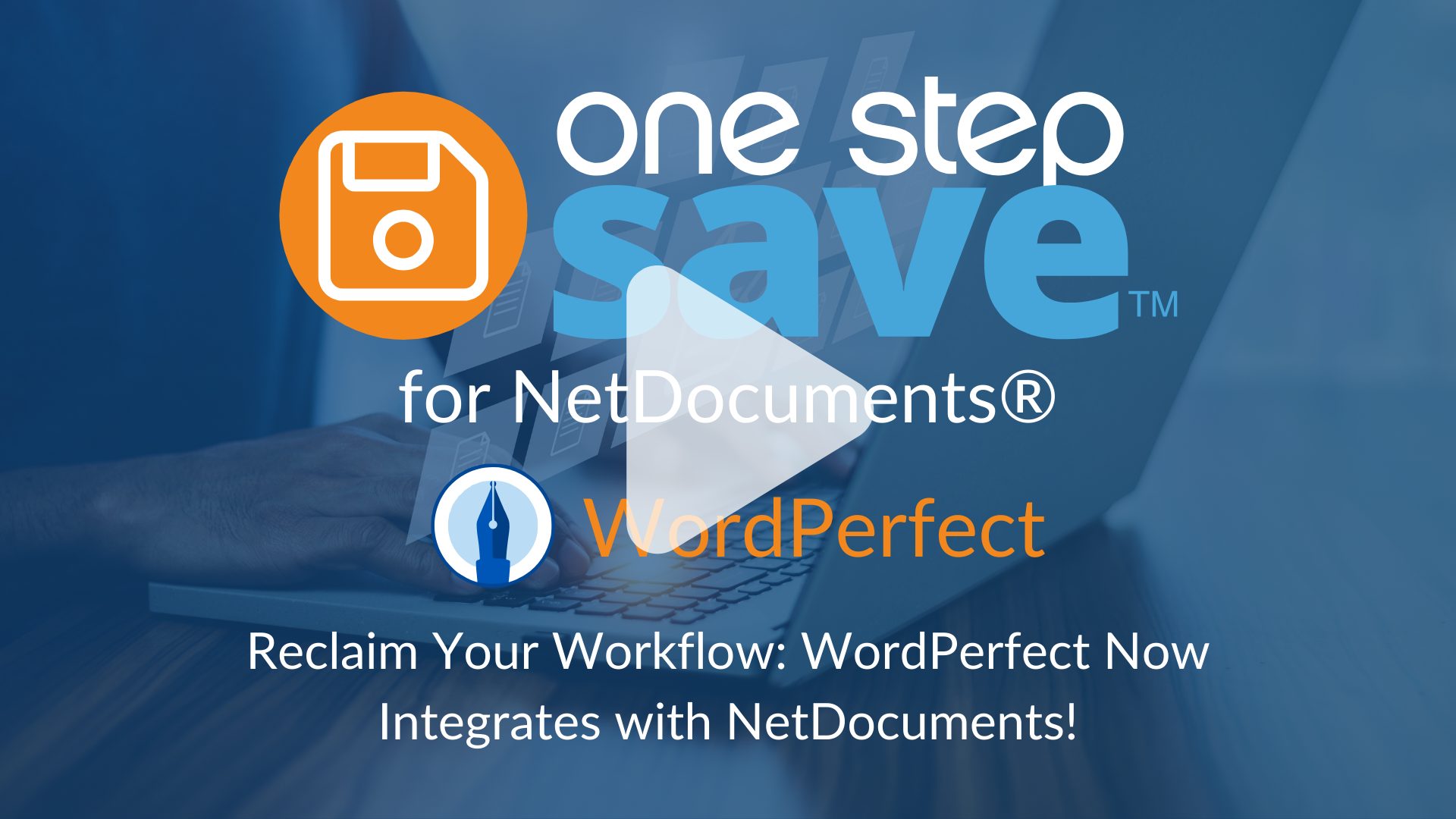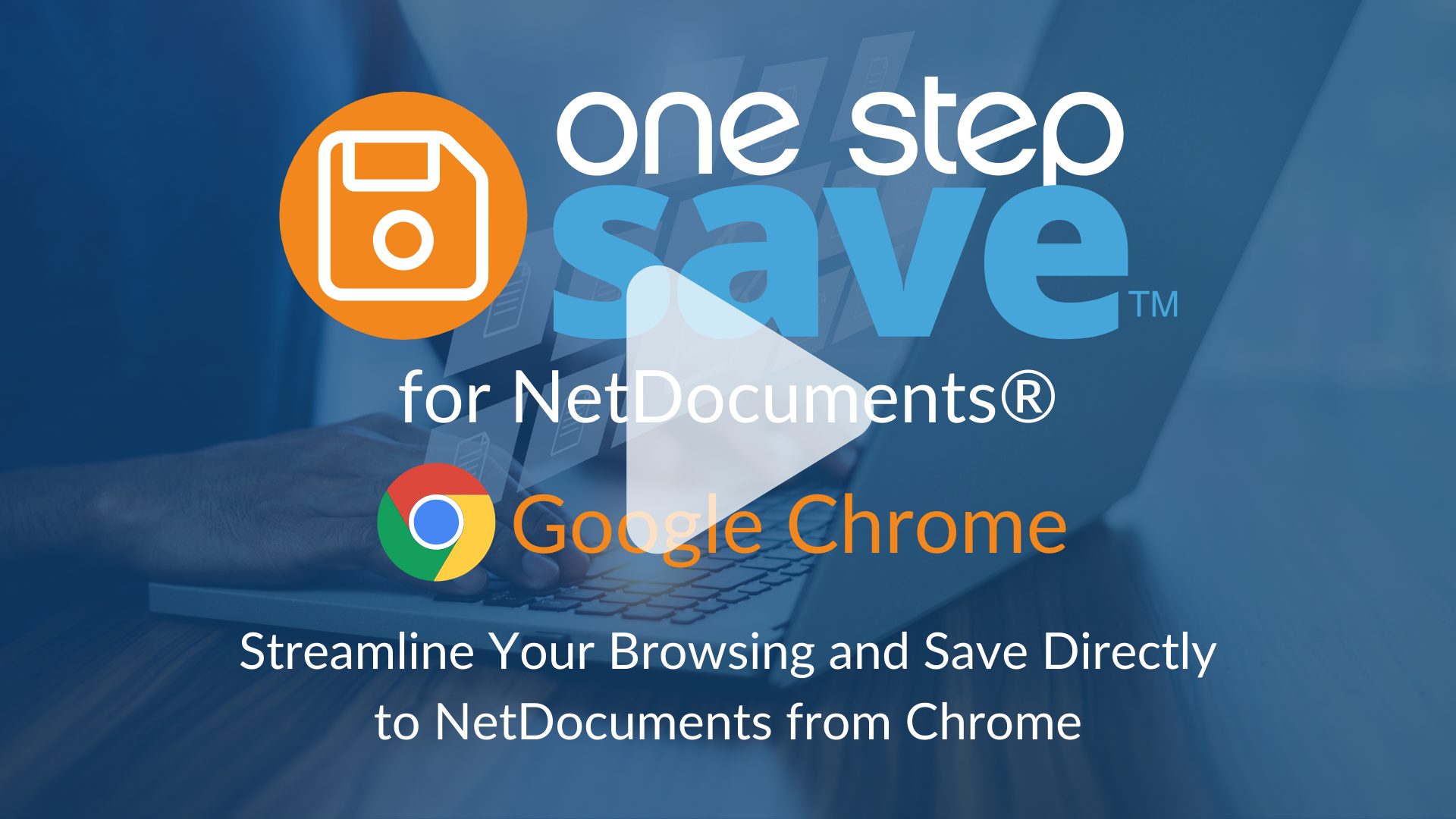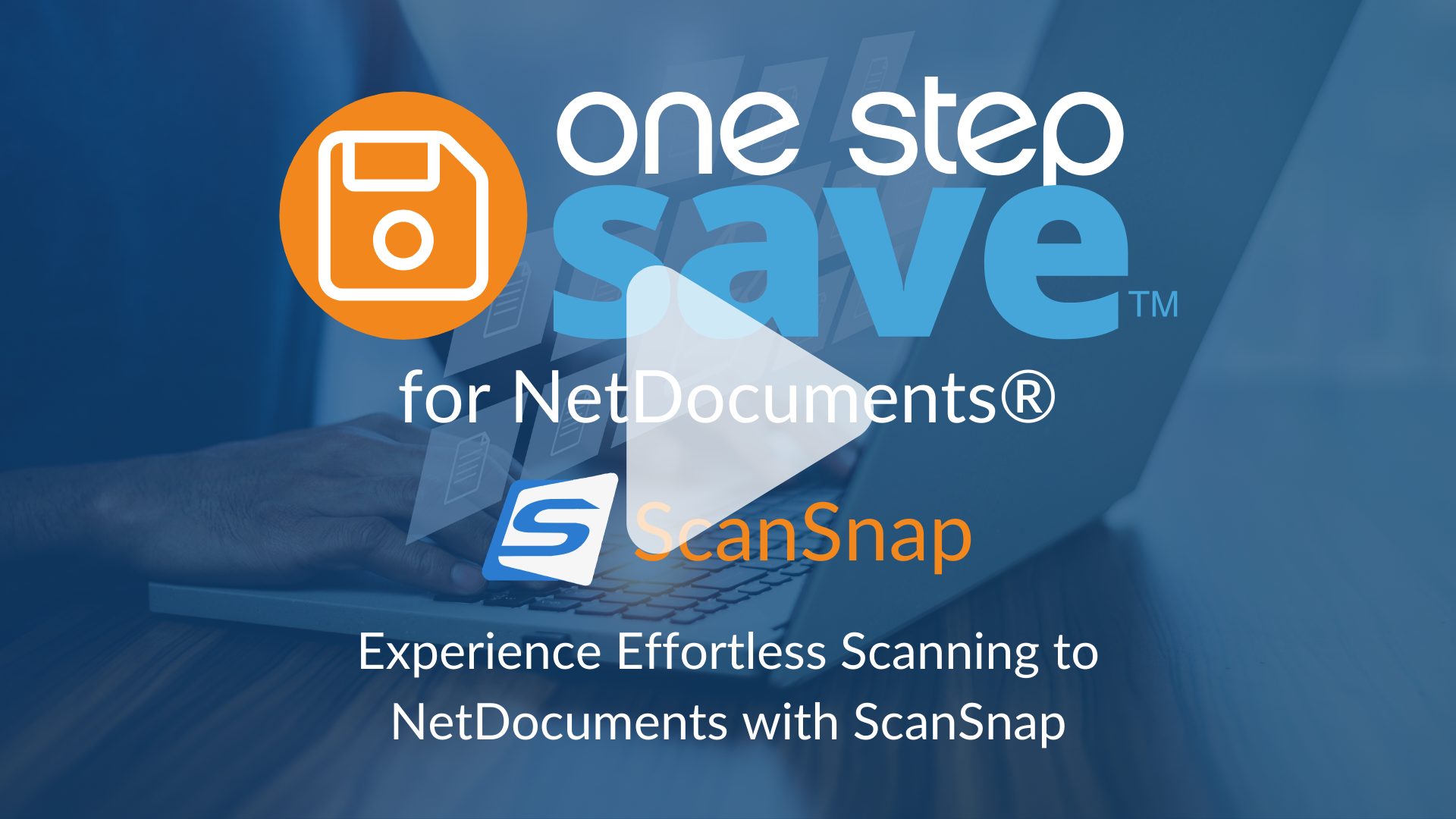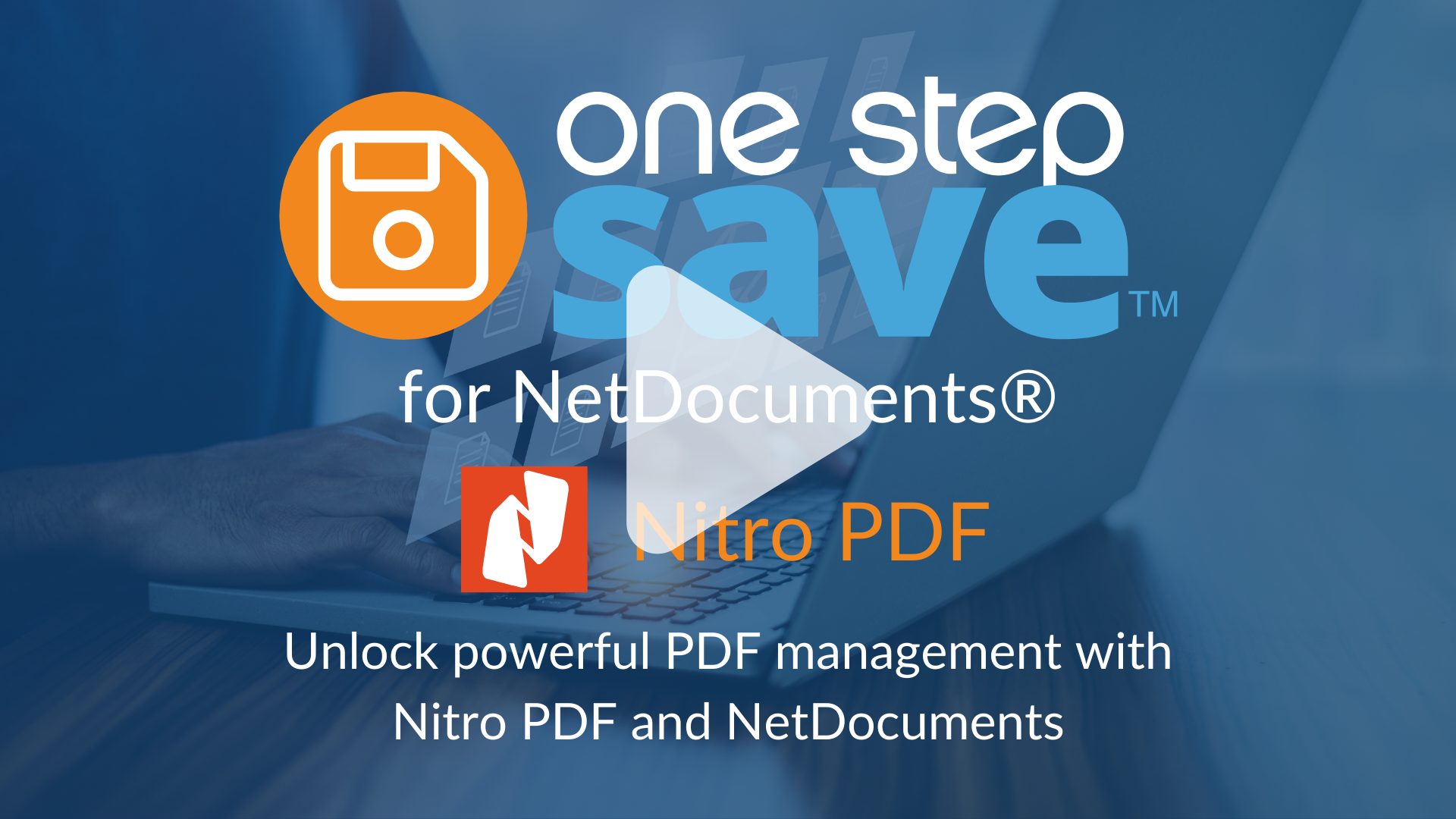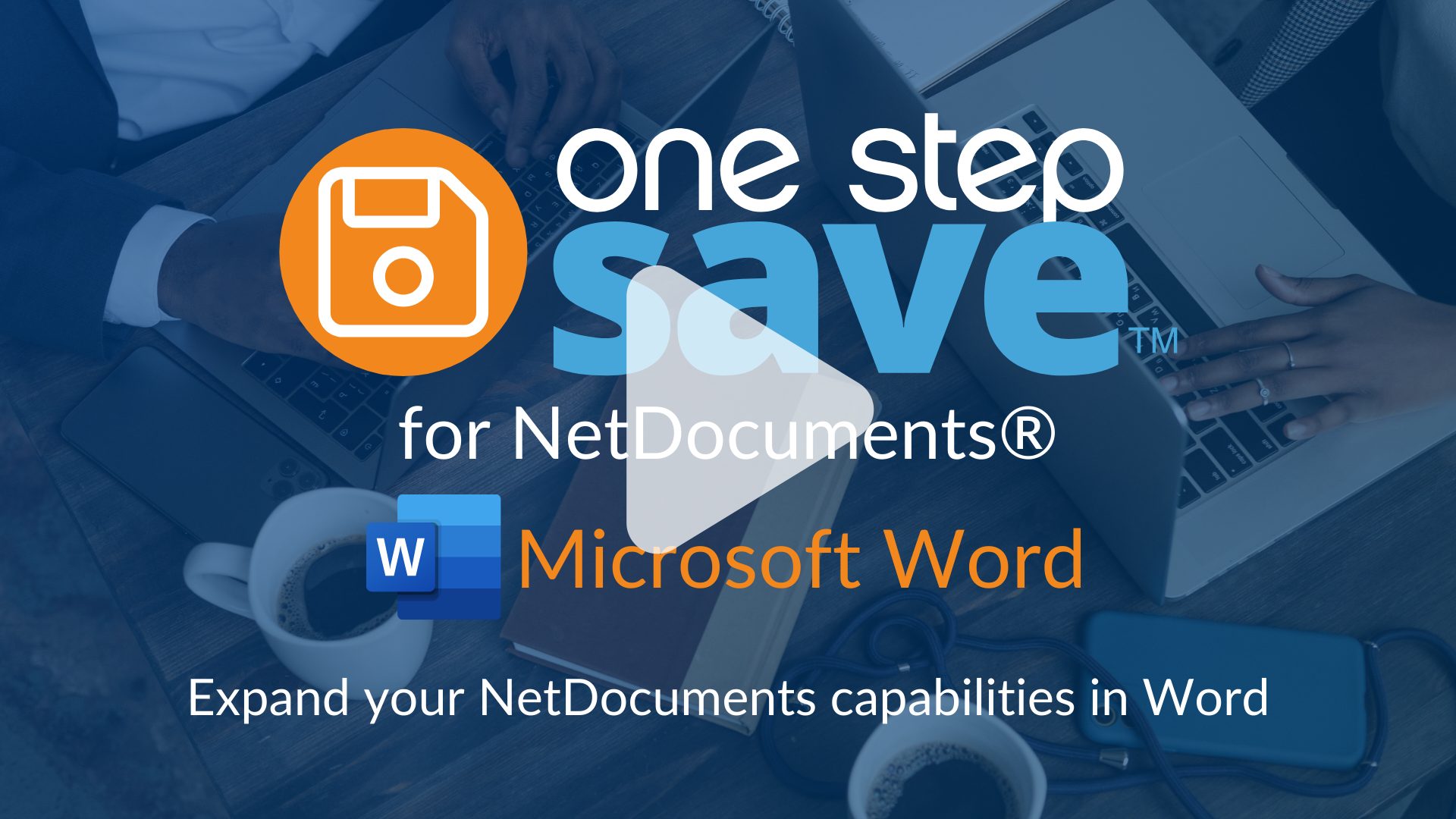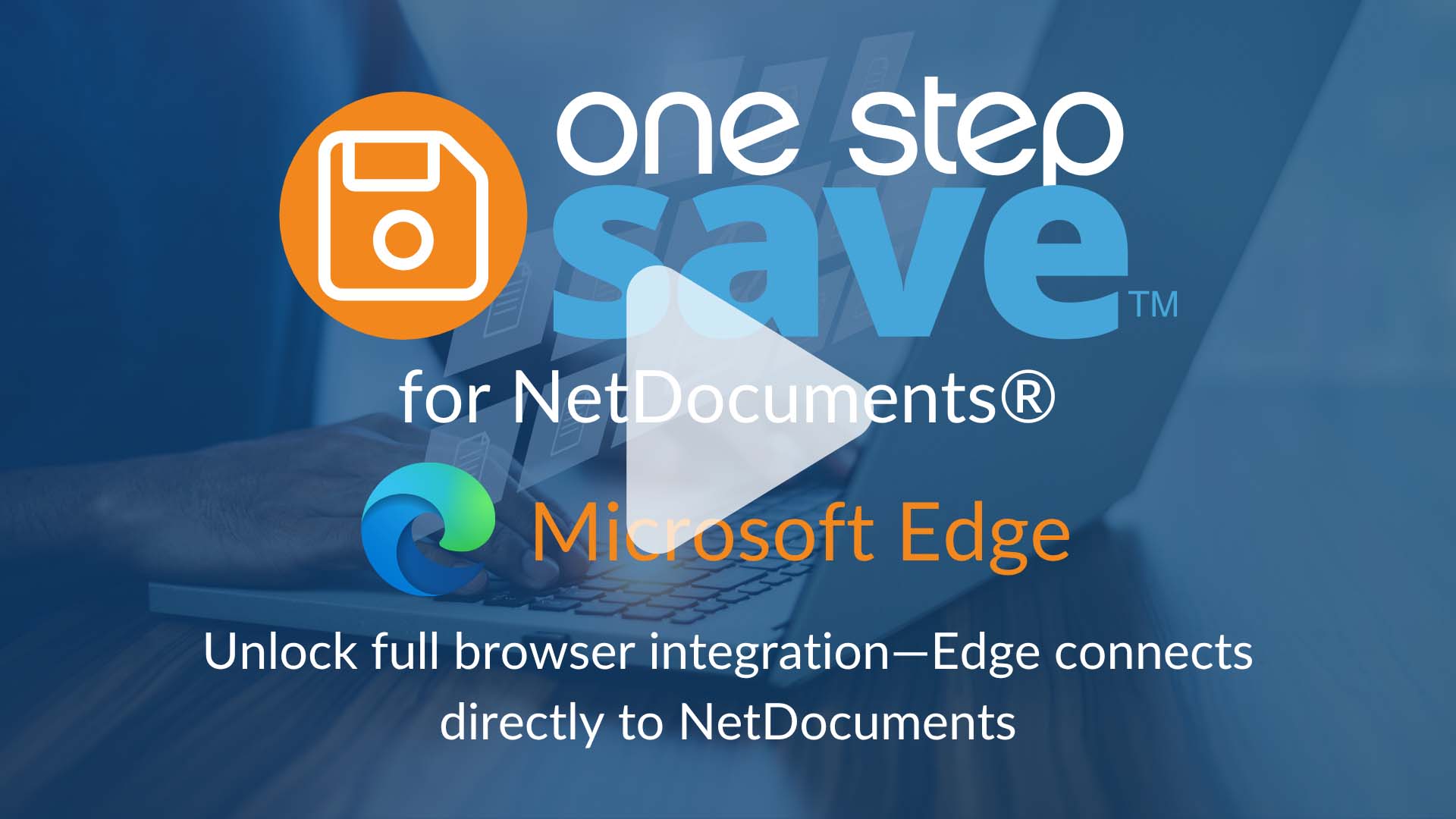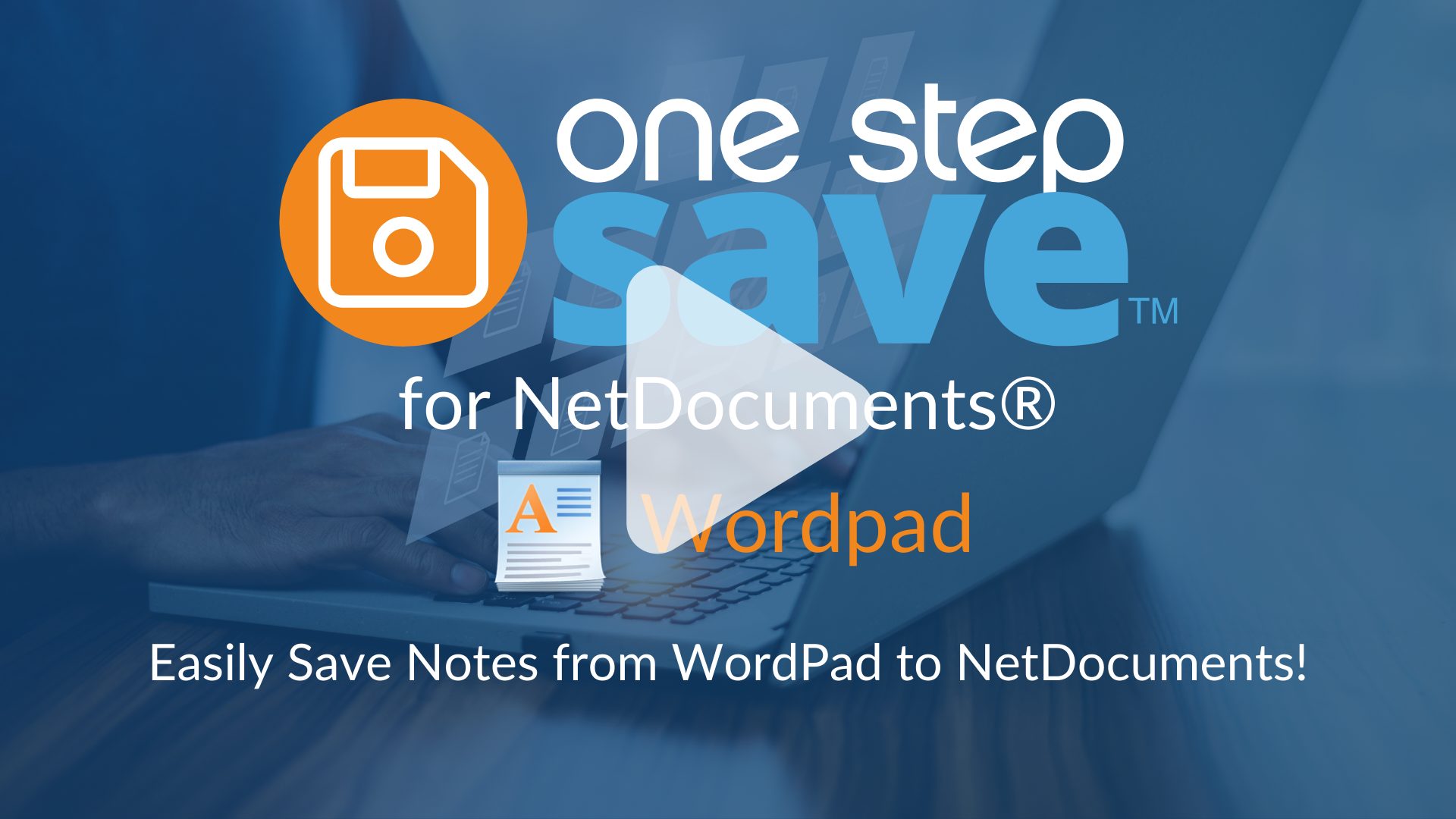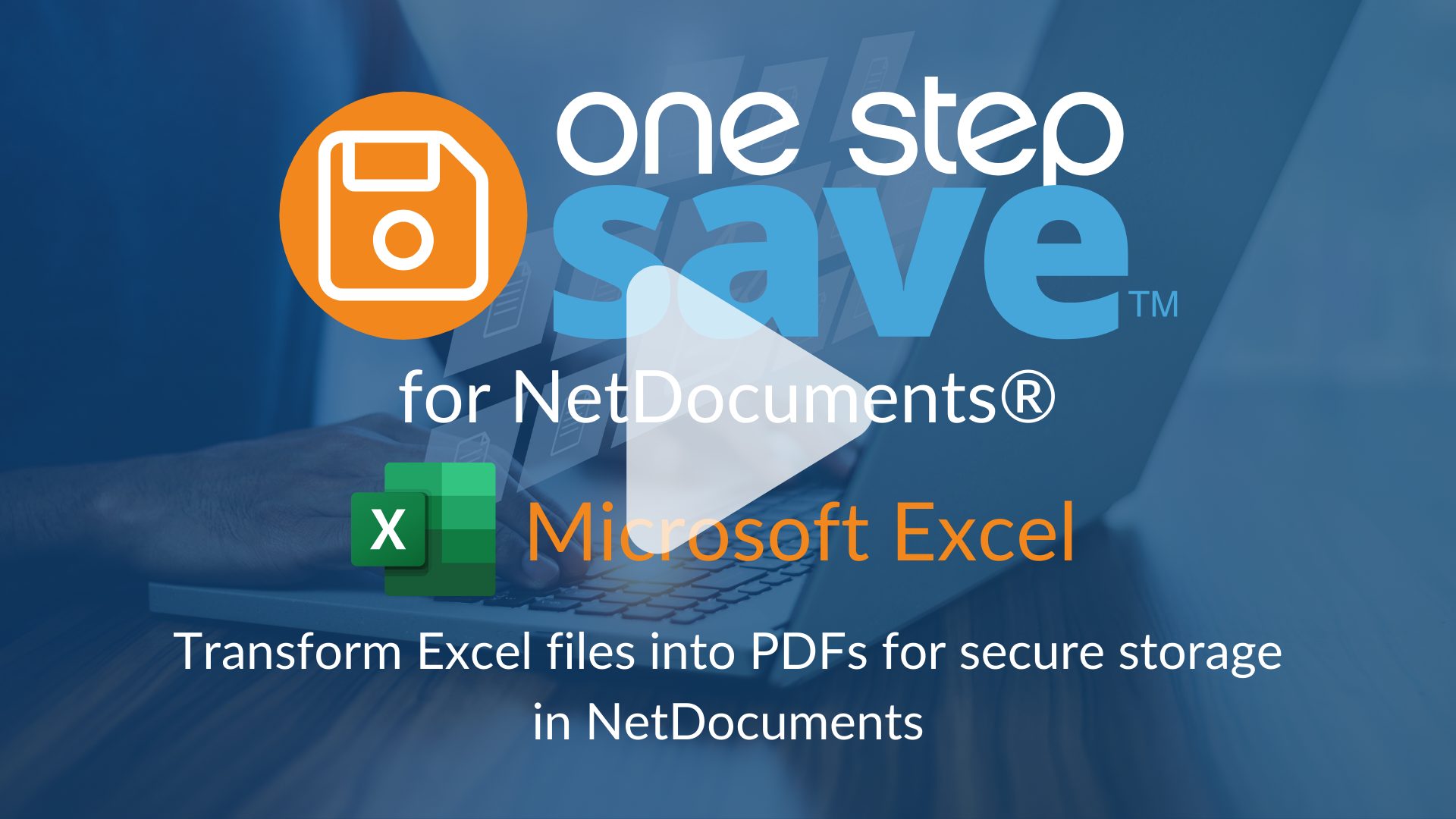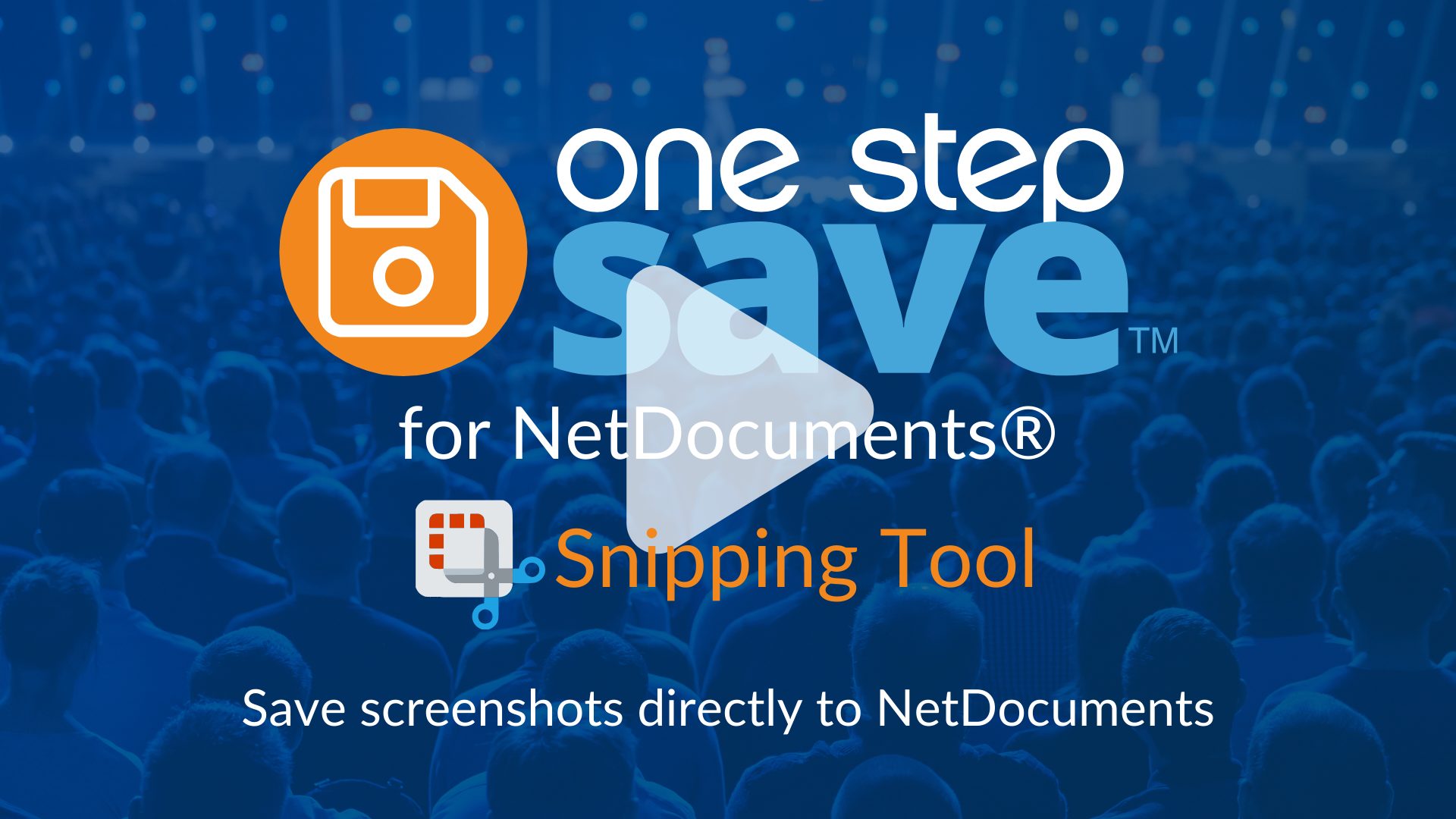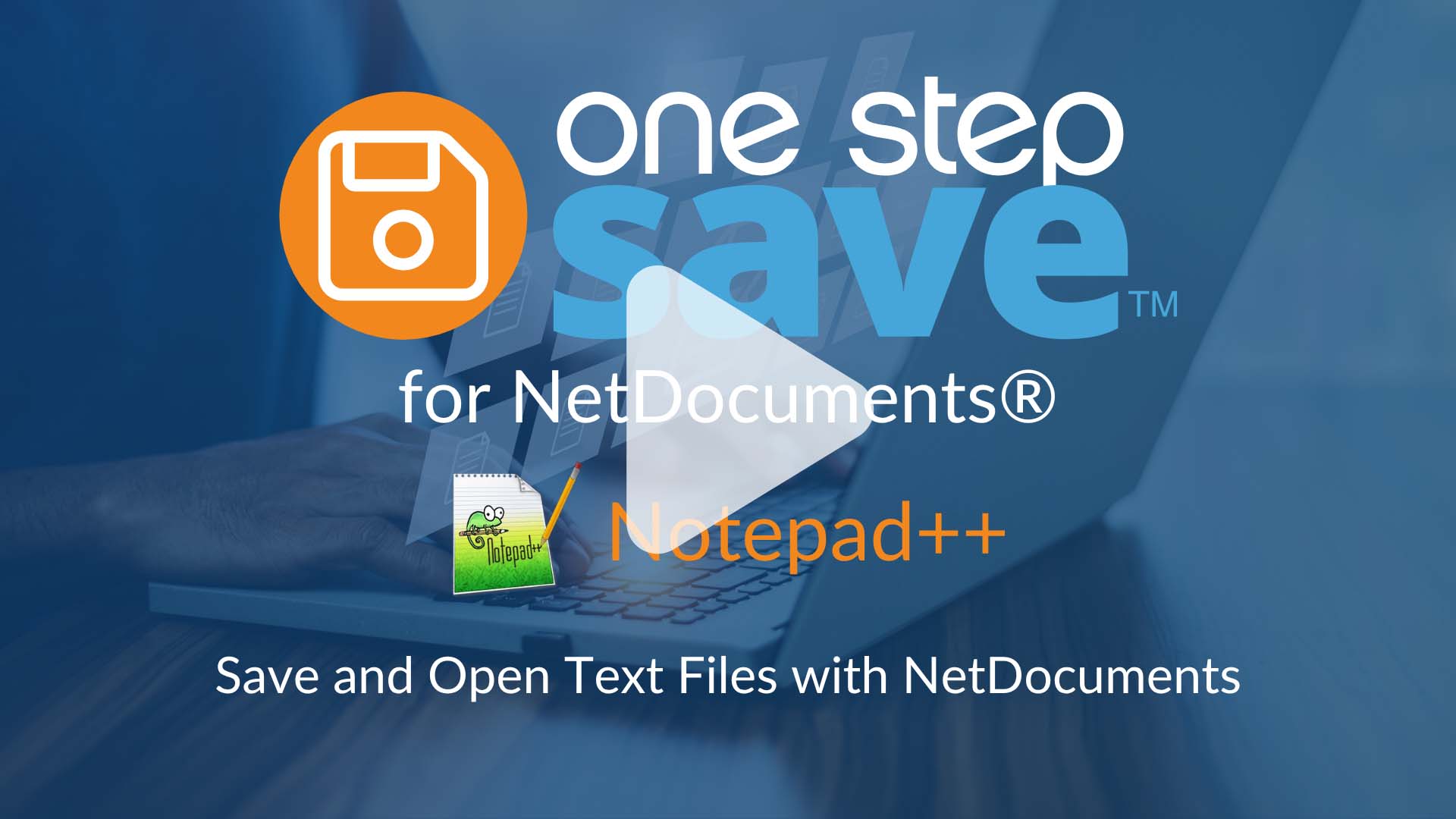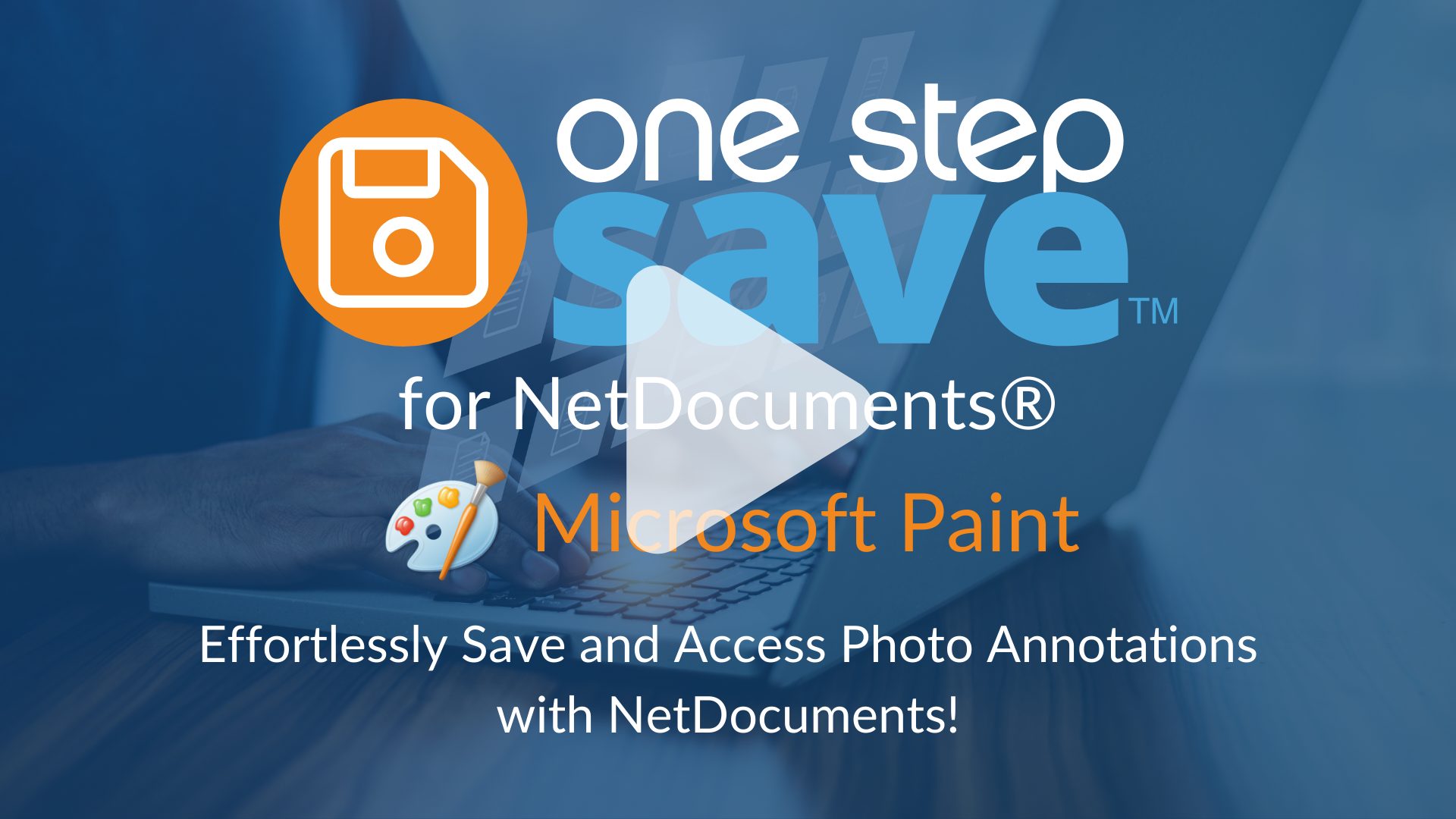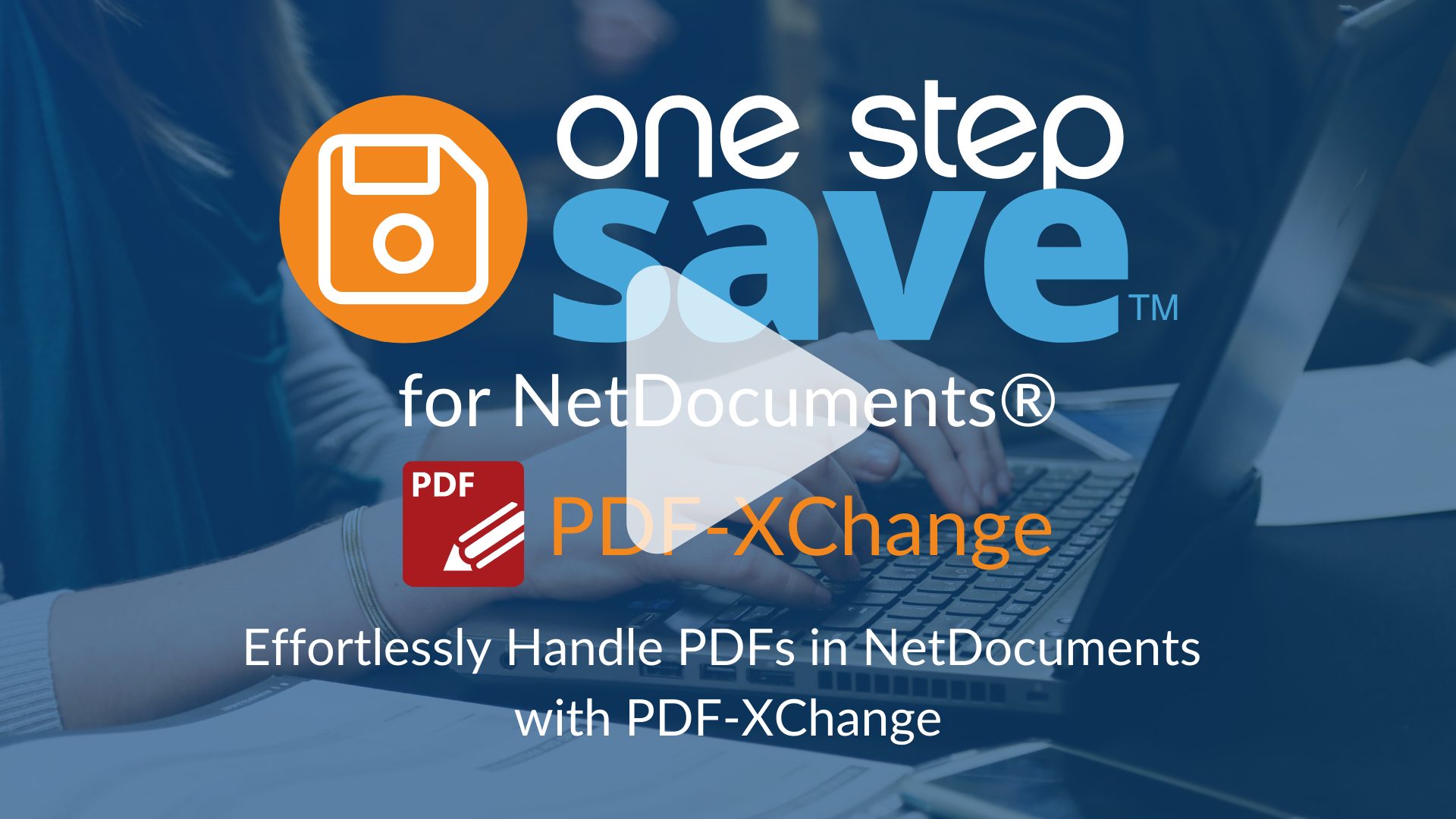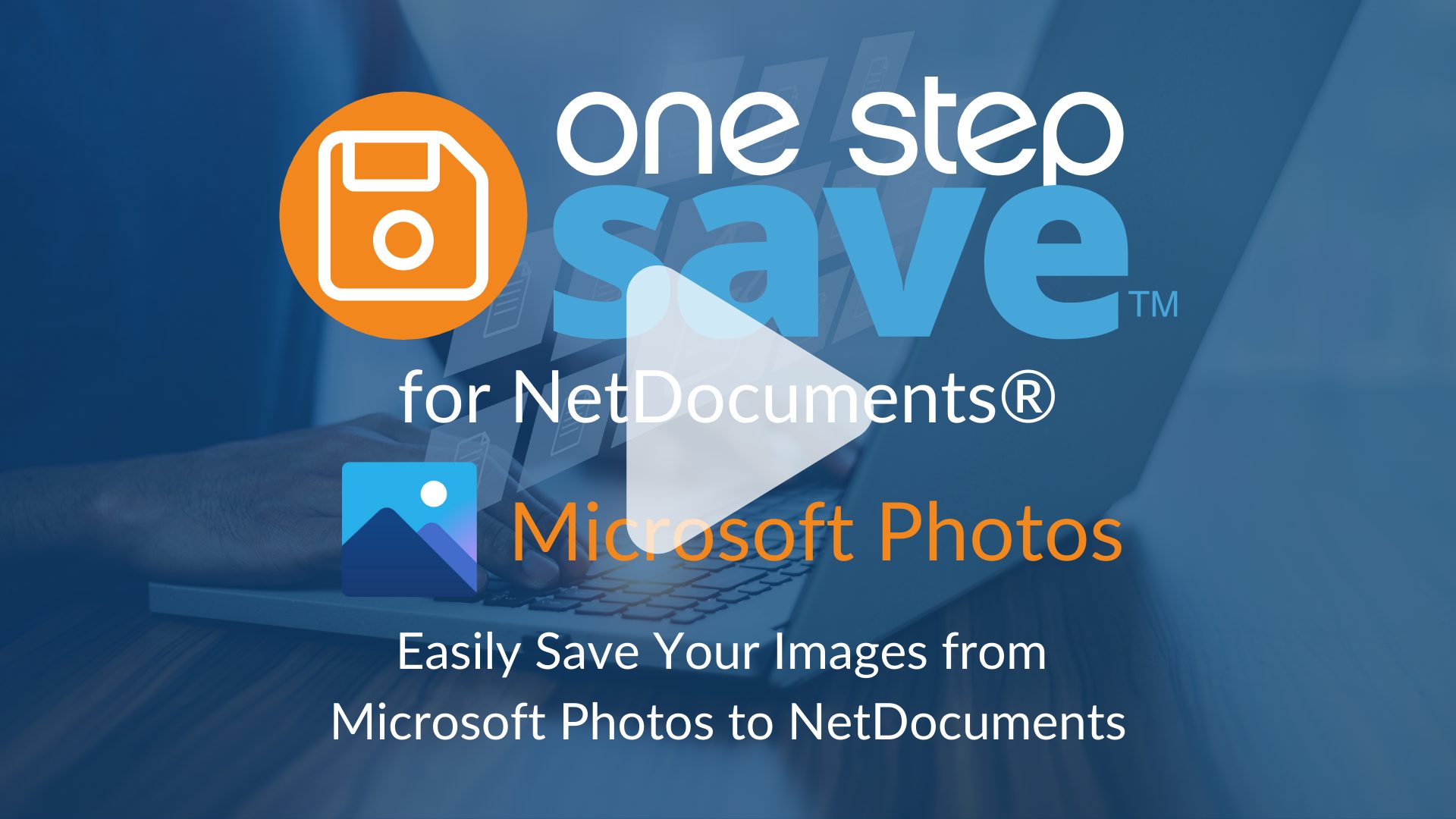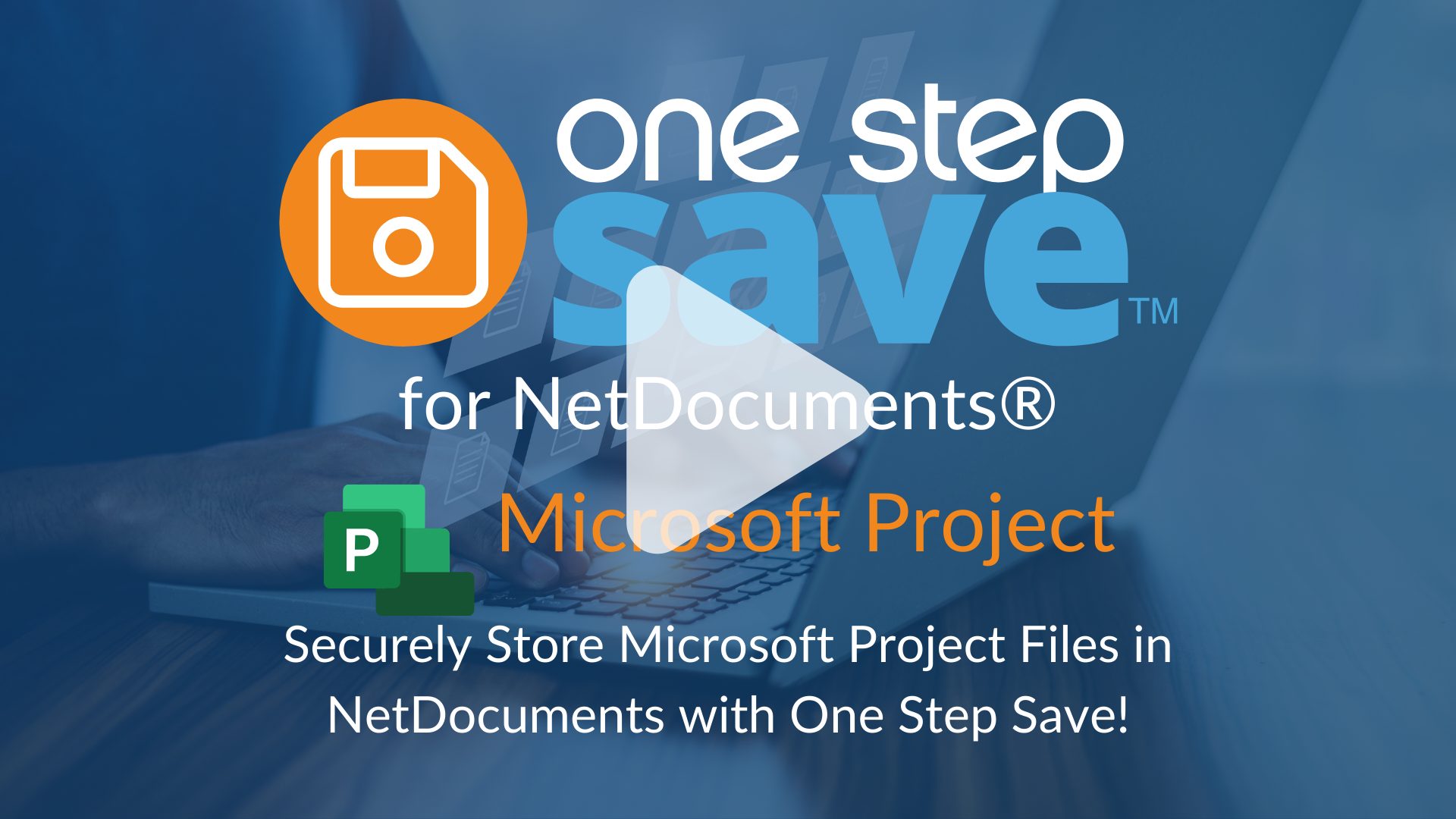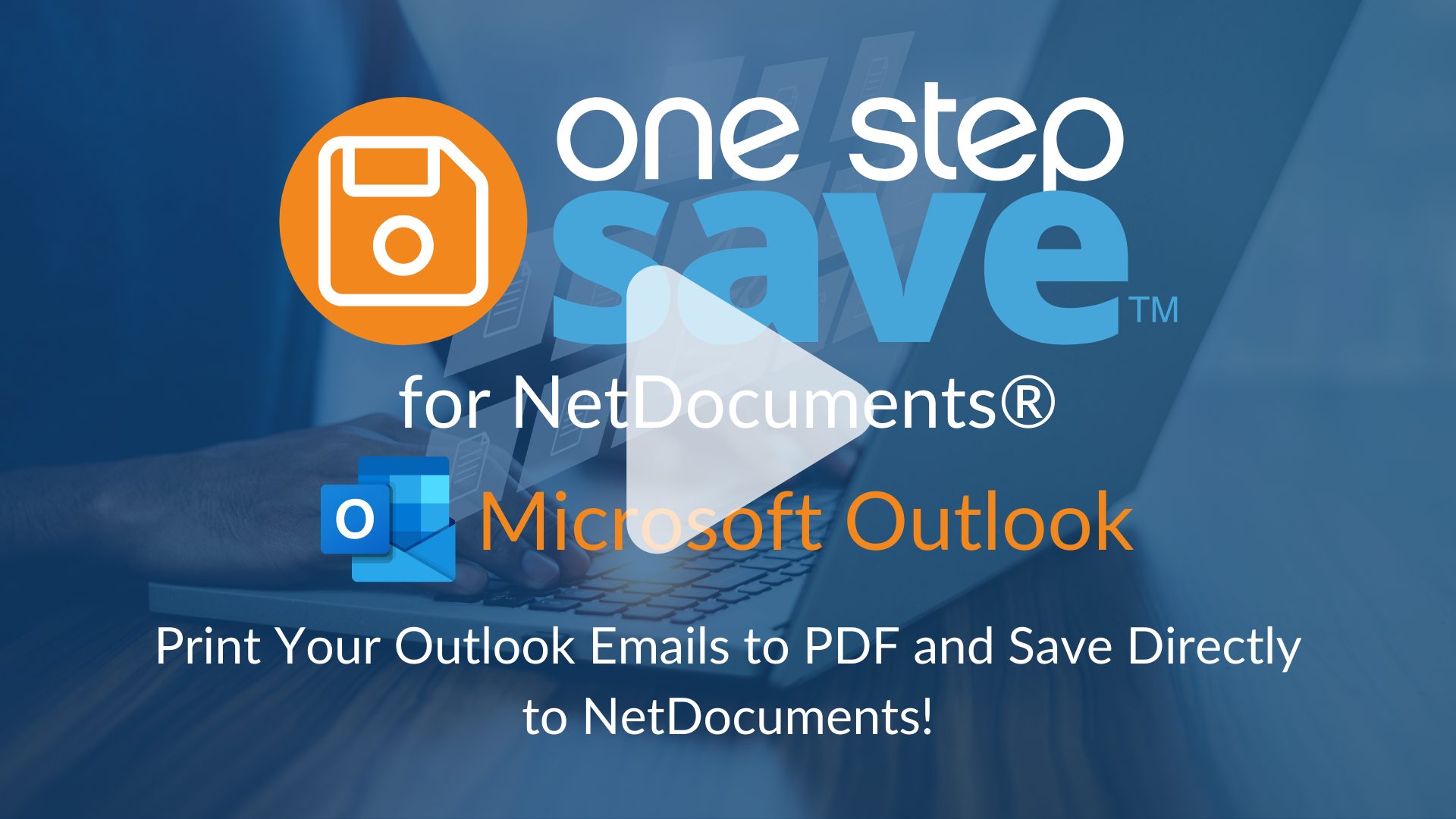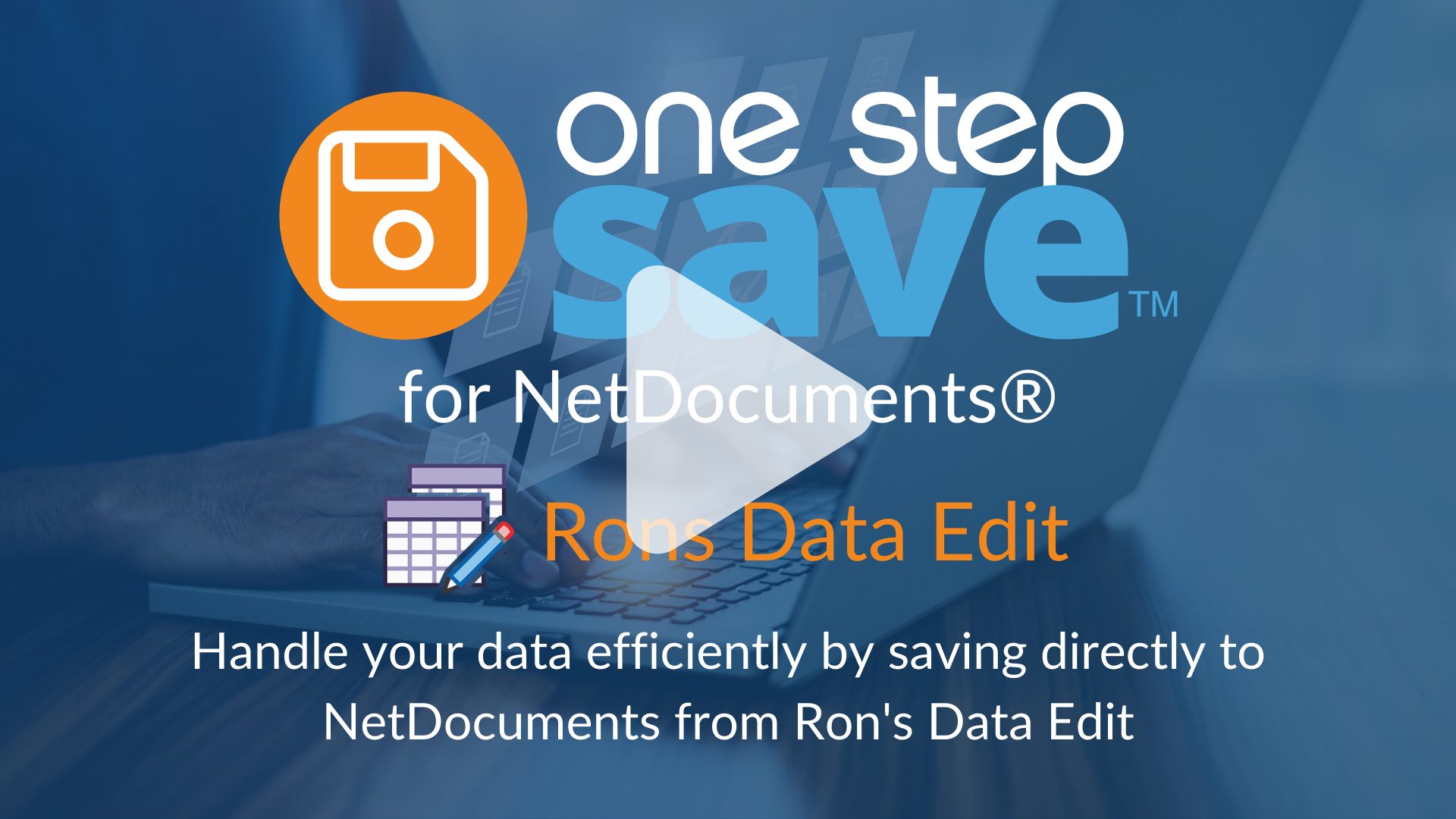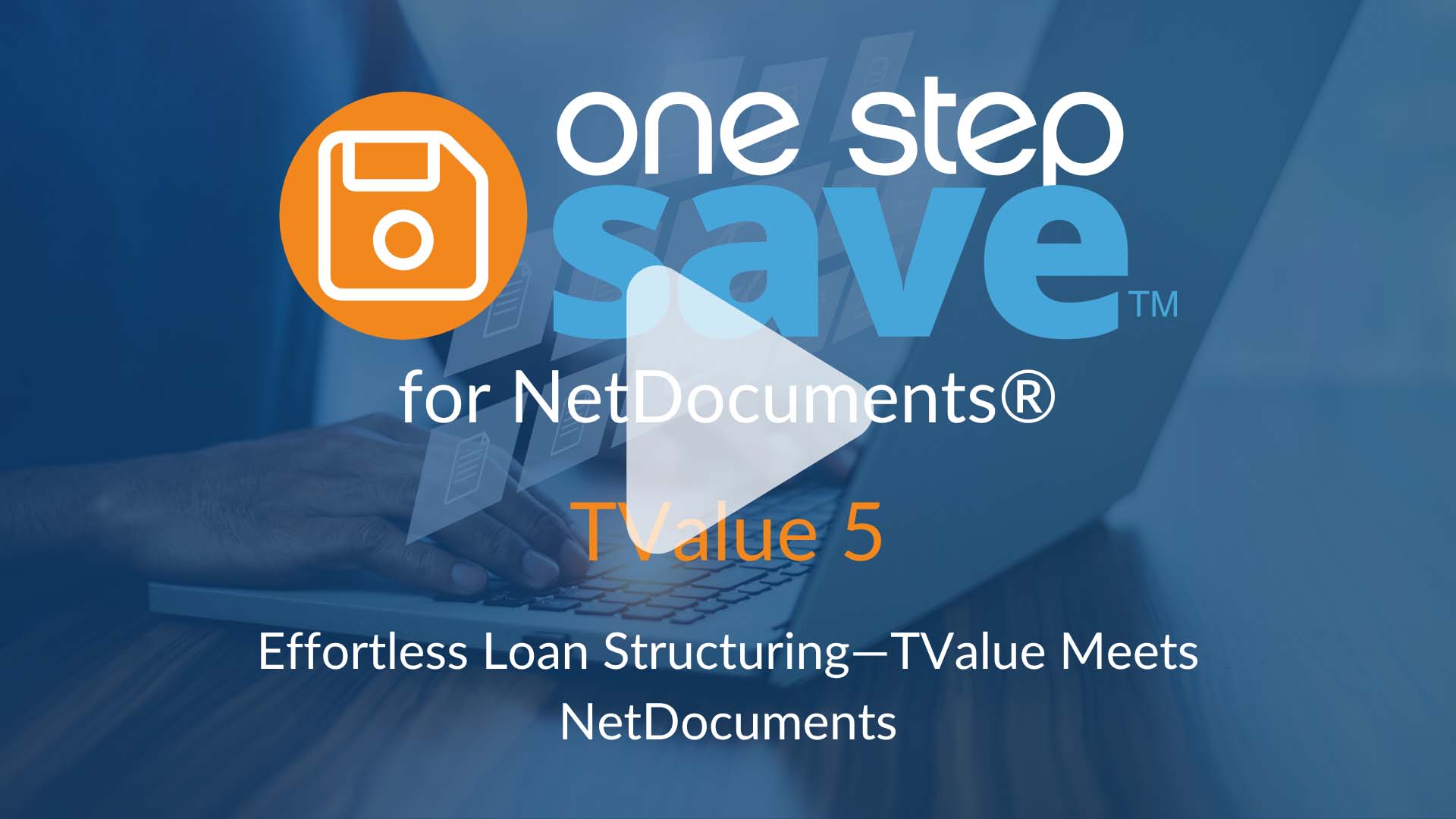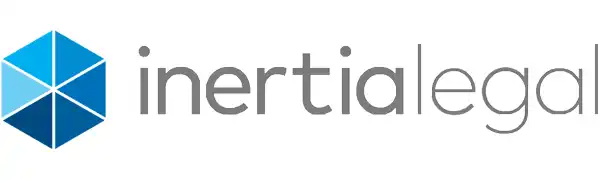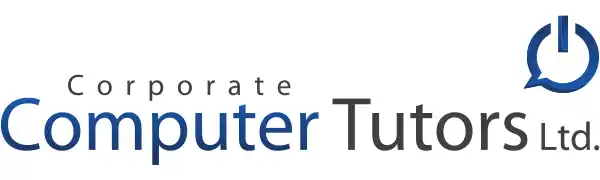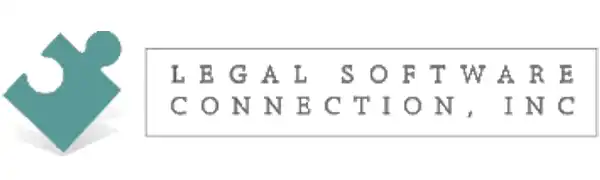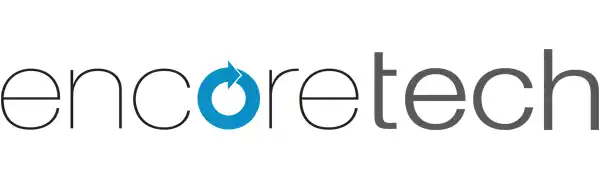One Step Save for NetDocuments®
Integrating the applications you rely on to seamlessly save files directly to NetDocuments.
Contact Us Today
Yes, One Step Save works with…
The Challenge
In today’s digital world, managing documents efficiently is crucial for productivity. Businesses rely on multiple applications to handle different types of files, making seamless integration essential.
NetDocuments provides support for Microsoft and Adobe products, but not every firm or oganization depends on those products to achieve their goals.
One Step Save bridges this gap, offering a comprehensive solution that extends NetDocuments’ reach.
One Step Save supports integration with numerous document applications that lack direct links to NetDocuments, including essential collaboration tools for messaging, commenting, tagging, file sharing, and knowledge management.
By expanding NetDocuments’ compatibility with these collaboration tools, One Step Save empowers you to work more flexibly and productively.
One Step Save for NetDocuments Changes Everything
Now the applications you use can integrate with NetDocuments for seamless document management, even WordPerfect.
See One Step Save in Action
Simply enable the application you would like to use with NetDocuments and perform installation.
Everything runs in the background once configured. Your process for saving and opening documents doesn’t change.
Safe and secure using the user’s existing NetDocuments login.
Supported Applications List
One Step Save supports a rapidly growing number of applications — including leading word processing and PDF applications, as well as major web browsers.
With built-in ScanSnap scanner support, saving paper files directly to NetDocuments is effortless. We’re actively expanding our list of supported scanners, so let us know if we can add support for yours.
Your license grants access to all supported applications at no extra cost – your administrator simply enables the ones you need.
If you don’t see the app you’re looking for, let us know, and we’ll do our best to add it at no cost to you.
Category:
-

WordPerfect
-

Chrome
-

Microsoft Notepad
-
ScanSnap Home
-
SurePoint Practice Pro
-

Nitro PDF
-
Microsoft Word
-
Microsoft Edge
-

Microsoft Wordpad
-
Mozilla Firefox
-
Microsoft Excel
-

Microsoft OneNote
-
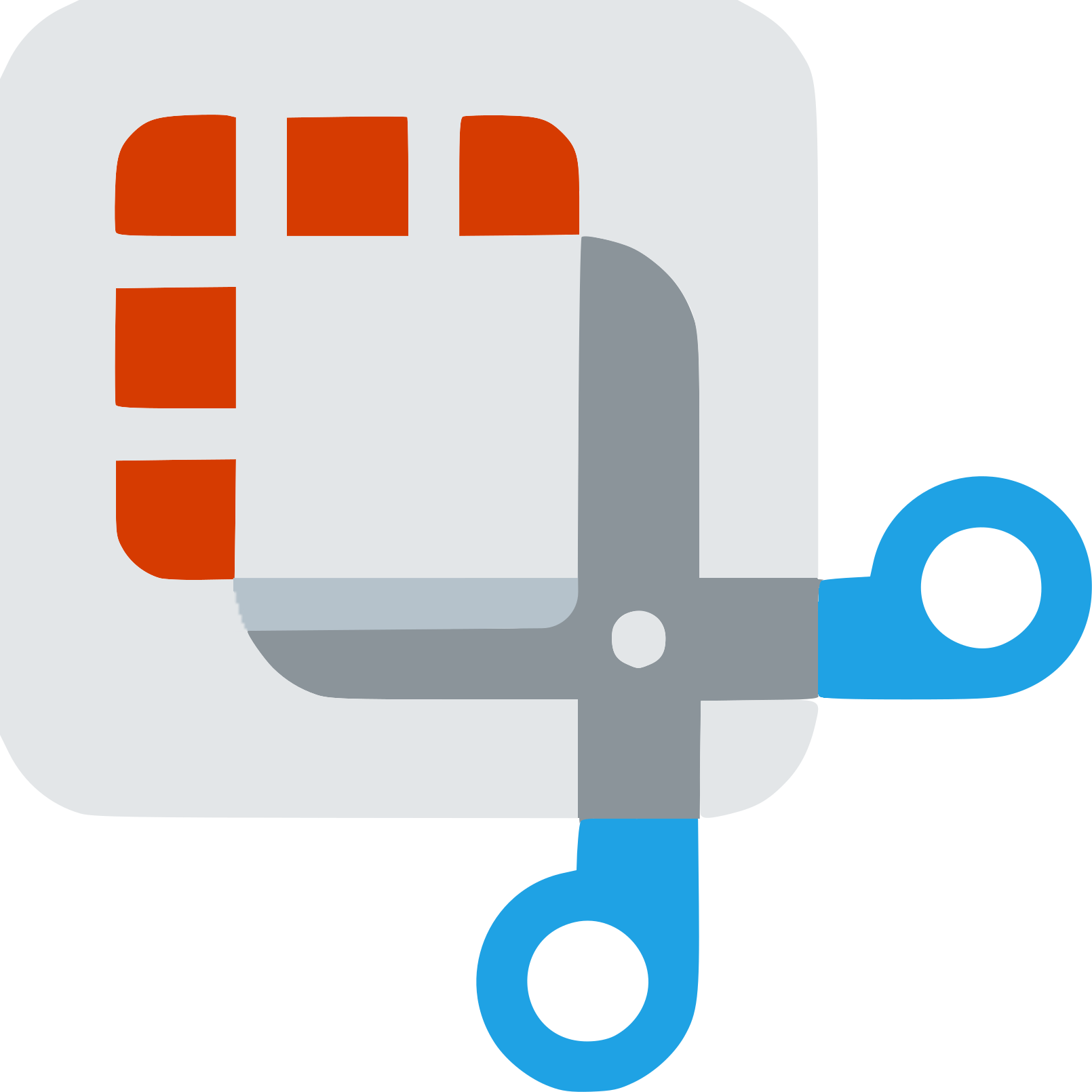
Snipping Tool
-

Notepad++
-

Microsoft Paint
-

PDF-XChange
-

CutePDF Writer
-

Kofax Power PDF
-

Nuance Power PDF
-

Microsoft Photos
-

Microsoft Project
-
Microsoft Outlook
-
Microsoft PowerPoint
-

PDF Suite
-

Rons CSV Editor
-

Rons Data Edit
-
Tabs3 Accounts Payable
-

CutePDF Professional
-
CCH Axcess
-

Corel PDF Fusion
-

TValue5
-
QuickBooks
-
Open Office Writer
-
HotDocs Filler
-

PDF Architect
-

Soda PDF
One Step Save for Everyone or Specific Users
Unlimited
$5.00
user/month
Pay for all users on your NetDocuments account.
Best value if every user will have the ability to save to NetDocuments.
All licensed NetDocuments users are allowed to use One Step Save.
Each month you will be automatically charged based on the number of current NetDocuments users as of the renewal date.
Total cost is adjusted monthly to match the current NetDocuments internal user count as of the renewal date.
Specified
$10.00
user/month
Only pay for Specified users who may save or open files, regardless of total user count.
Best value if less than half your users need One Step Save.
User selection is controlled by membership in a specified NetDocuments Security Group.
Each month you will be automatically charged based on the number of NetDocuments users assigned to the specified Security Group.
Total cost is adjusted monthly to match the current NetDocuments Security Group user count as of the renewal date.
no setup fees — sign up and start today
No minimum term or binding contract. Suspend monthly renewal at any time. Service will continue up to your next renewal date and then cease with no additional charges.
Suspended accounts may be reactivated at any time. Your service will restart immediately and this date becomes your new renewal date.
Our consulting partners are available for sales and implementation assistance
Our trusted partners are expert NetDocuments consultants who assist with sales, implementation, document migration, training, and ongoing support.
Use NetDocuments® With The Applications You Need
You have made a great decision to rely on NetDocuments for storing your important documents and files safely and accessible from anywhere.
Your users could be using the applications they need and integrate directly with NetDocuments without any manual processes.
Get One Step Save for NetDocuments today.
FAQs
Questions?
Contact us today